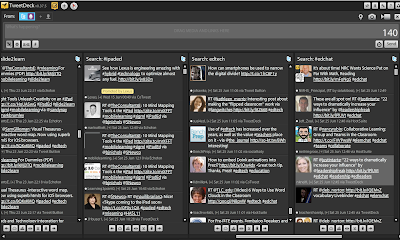There was a lot of buzz the other day when Google announced its new tool Swiffy. This tool has been designed to automatically convert your Flash content so you could use it on you iPad. At the moment the biggest file you can convert is 512 KB. This is a comparative small file, certainly very few of my files or SWF presentations would fit within this constraint.
So am I excited that some Flash content can be converted in this two part process? Yes.
Is Swiffy the answer? Maybe but I not sure it is there yet in it's current form and with its current restrictions.
(By the way, would it kill Google to create some sexier interface for some of the great tools they have in their arsenal.)
Is Swiffy the answer? Maybe but I not sure it is there yet in it's current form and with its current restrictions.
(By the way, would it kill Google to create some sexier interface for some of the great tools they have in their arsenal.)
Other people seem convinced this will be a giant killer - read the Cultofmac article
Google’s just helped put another nail in Adobe Flash’s coffin. Their new tool is called Swiffy, and it allows you to easily convert simple SWF Flash animations and games into HTML5 compliant code, viewable and interactable on any iPhone or iPad.
Swiffy’s not a miracle worker — it works best on simpler Flash animations and games, and it only works in WebKit browsers like Safari, Mobile Safari and Chrome. That said, the demonstrations are pretty impressive.
For best results, Google recommends exporting your Flash animation as an SWF file. Here’s how it works:
A SWF file is converted in two phases: the Swiffy compiler (which you can use on this website) processes the SWF file and generates a JSON file. A client-side JavaScript runtime loads that JSON file and renders it using HTML, SVG and CSS
Pretty cool. In another year, I’m guessing even Adobe will stop trying to claim that Flash is indispensable for experiencing the web. The battle’s already over, and even Adobe’s so-called allies are now giving up the fight.
Anyway, have a look at Swiffy it might work a treat for your needs. Kelly Tenkely at ilearntechnology says it works for her.
http://www.cultofmac.com/googles-swiffy-tool-converts-flash-to-ios-friendly-html5/102771#more-102771
Anyway, have a look at Swiffy it might work a treat for your needs. Kelly Tenkely at ilearntechnology says it works for her.
Swiffy works directly from your web browser, I have tried it out in Firefox, Safari and Chrome. It worked in all three well! It will also work from Mobile Safari which means it will work from your iDevice.